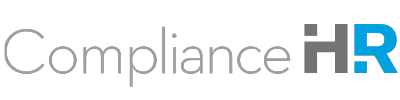You can view existing evaluations by clicking "View evaluations" on the landing page.
You will not be able to see evaluations created by others at your company unless you are granted permission by the Admin(s) of the platform.

"Phase" shows the degree an evaluation is completed.
One way to filter your evaluations is by using the filters on the left side of the screen. For example, you could use the filters to view evaluations that have been created in the past 30 days.

You can also filter or sort evaluations by hovering over a column, and then clicking the arrow that appears.

You can also apply multiple filters and sorting at one time. For example, you could view all evaluations of a particular manager, and sort by the date that the evaluations were completed.
You can also filter and sort by review. To see everything listed by review, click "View Reviews" under Navigator OT on the landing page, or click "View all reviews" below the list of evaluations.
If you would like to view more details about all of the evaluations, you click the "Export to Excel" link on the right side. After exporting, you can filter and sort the spreadsheet, or create PivotTables.