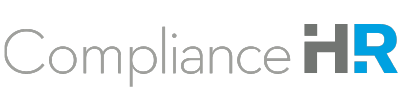- Knowledge Center
- Navigator IC
- Training
Navigator IC: Questionnaire - Instructions and Video
Before starting your evaluation, in the upper left-hand corner, you’ll find a navigation menu (Ξ) that allows you to move throughout the evaluation.

In the bottom right-hand corner, you’ll find all of the blue hyperlink text in one central help feature.

As you begin the evaluation, you’ll notice different categories of information that will be requested. The questionnaire will allow you to move freely between the sections completing information that you may have.
- Agreement Details
- Contractor Information
- Equipment & Supplies
- Financial Details
- Relationship
- Scheduling & Location
- Training & Guidance
- Work Details
An evaluation is automatically saved as you fill it out. You can stop working on it at any point and then pick it up again later.
If you've chosen to complete an evaluation yourself, you can resume the evaluation from your solution. Log in, click "View Evaluations”, and find the evaluation you previously started. You'll see a "Resume" button on the right side of the screen.

Once all sections of the evaluation have been completed, click Submit.
Watch this short video: