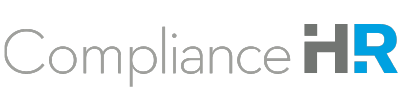Helpful Tips
As you complete the questionnaire, the design allows for movement throughout the sections so you can easily enter answers you immediately know. Should you leave the questionnaire at any time, your answers will be saved, and you will be able to resume the questionnaire at a later time.
Throughout the questionnaire, you will notice 🛈 icons notifying you of additional information providing further context or definitions.
Begin with the General Information Question. The questionnaire will not let you submit until every question is answered.
Job Duty Selection
Carefully read the instructions provided for this section.

By hovering over the categories of job duties, you will find a brief description of what they are related to.
Click the + next to the category name to expand the section.
Check the box next to the applicable job duties. Then, using the dropdown menu, select the Authority Level and Importance Level for each duty, as shown in the example below.
Next, enter the time spent on each job duty. Notice, while only 3-5 job duties should be selected, “other job duties” that may be performed by the employee are accounted for. The total time entered must be 100% or less.Continue answering questions, using the drop down options or text boxes, related to exemption categories.
Select Next to check your answers.
Review the Transcript of Answers for changes required.
If changes are needed, select Edit. If you are satisfied with the answers collected, click Submit. Changes cannot be made after the questionnaire has been submitted. By submitting the questionnaire, you are attesting that the information provided is accurate to the best of your knowledge.